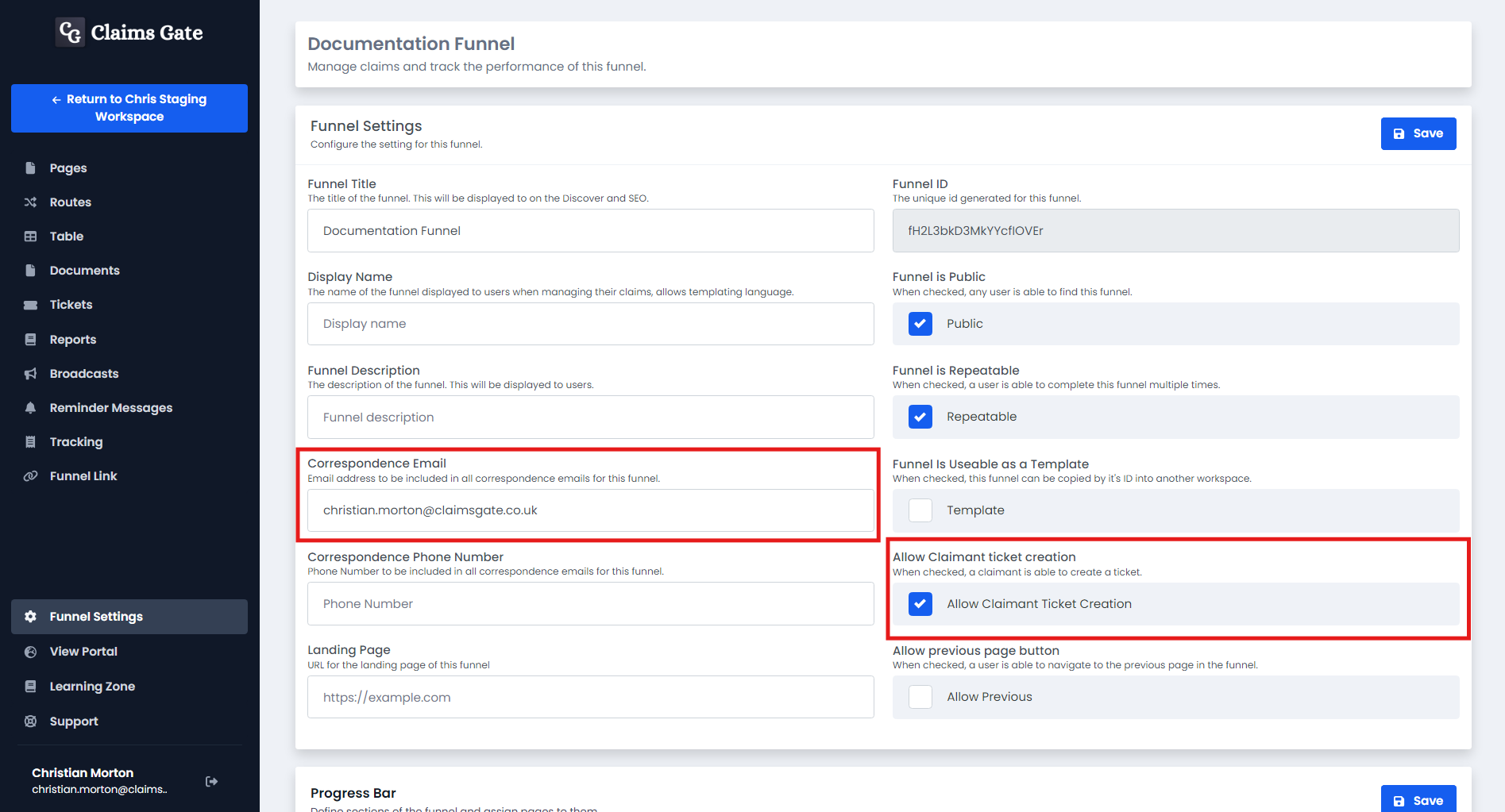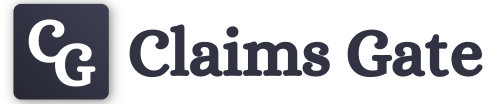Tickets
The ticket system within Claims Gate provides an efficient mechanism for you to manage communication between your team and claimants, completely within the platform.
Each ticket can contain a series of messages between yourself and the claimant. These messages can have files attached to them. A ticket is stored in relation to a specific claim. It is possible that a claim can have multiple tickets attached to it.
Opening a ticket
To create a ticket, you need to select the claim you wish to make a ticket for. Once the claim is selected, click the 'Tickets' tab. From here you will have the option to create a ticket.
At this point, creating a ticket is exactly like sending a message to a claimant. Provide a subject, message body, and optionally attach files. You can use template variables here to customise the message, for instance 'Dear {{firstName}},' will result in the users name being placed into the message at that point.
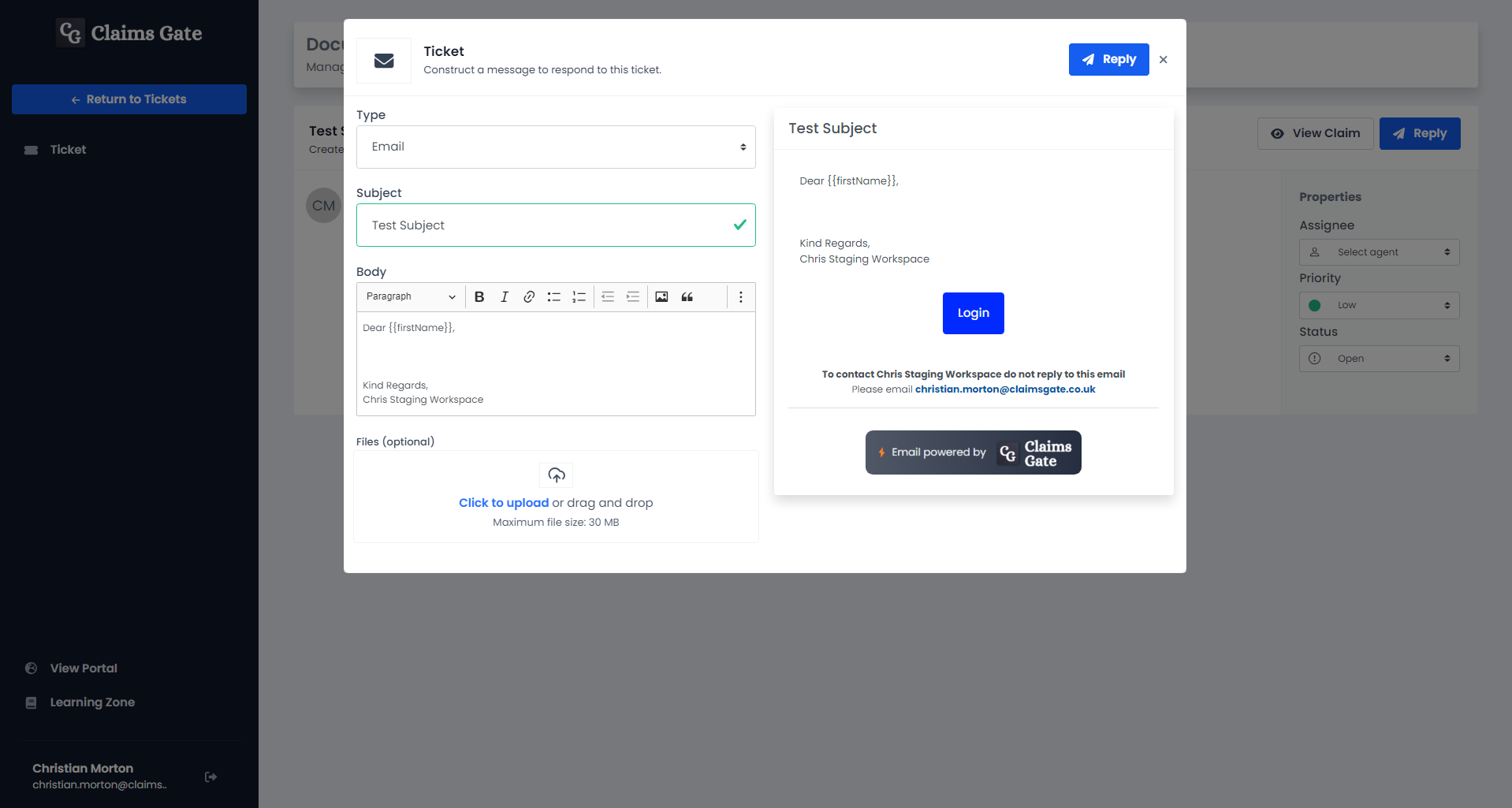
Once sent, you will see the newly created ticket listed. By default, you are automatically assigned to a ticket that you create. The claimant will now receive a notification that they have a message to respond to, with a login link which will take them directly to the message you just sent.
Finding a ticket
To find a ticket, you have 2 options. Either search for and open the claim that the ticket relates to, or, from the Tickets tab on the funnel, search for the ticket you are wanting to work on.
From the funnel view, you will see a tab for tickets on the left hand side. This Tickets tab allows you to see all the tickets associated with this funnel. Here you can filter by assignee, status and priority. The tickets are always sorted with the most recent response first.
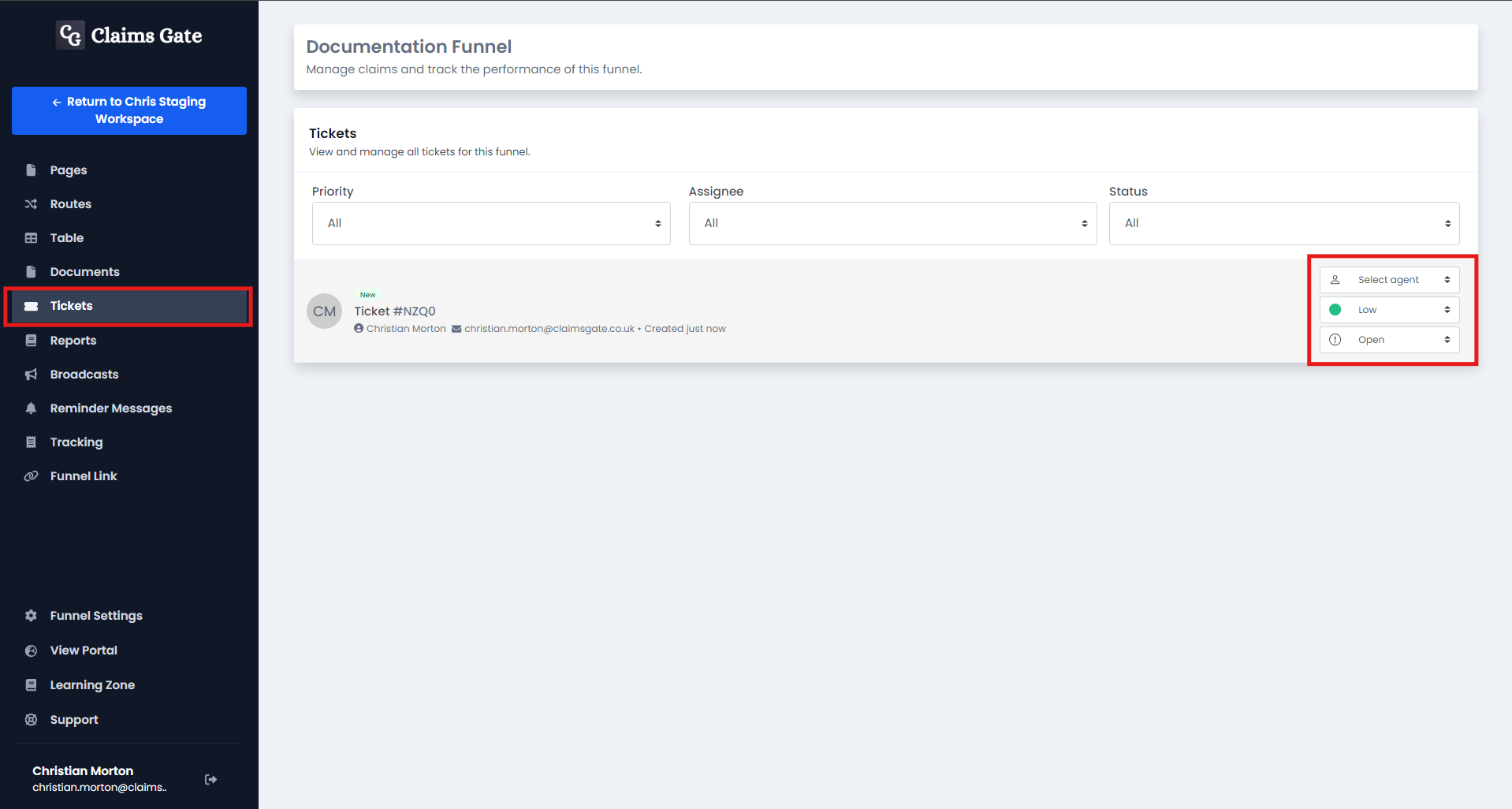
When looking at the tickets, you will see some useful badges to help you easily identify tickets that may need some action taken.
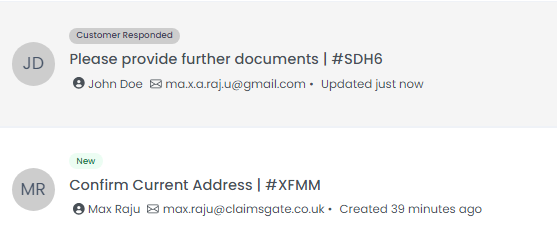
The 'new' badge is for tickets created by the claimant, which have not yet been responded to. The 'customer responded' badge denotes a ticket that is waiting a reply from your team.
Open a ticket by either double clicking it, or clicking the subject.
Managing a ticket
There are several features available when managing an individual ticket
- When working with a ticket, you can assign it to any member of your team. When doing so, the assignee will receive an email notification.
- To help organise tickets, you can assign a priority to them.
- When the ticket has been resolved, you can mark it as closed. You can also set a subject for the ticket it to help categorise it.
With a ticket selected, you'll see the messages for that ticket, and some options for you to manage the ticket.
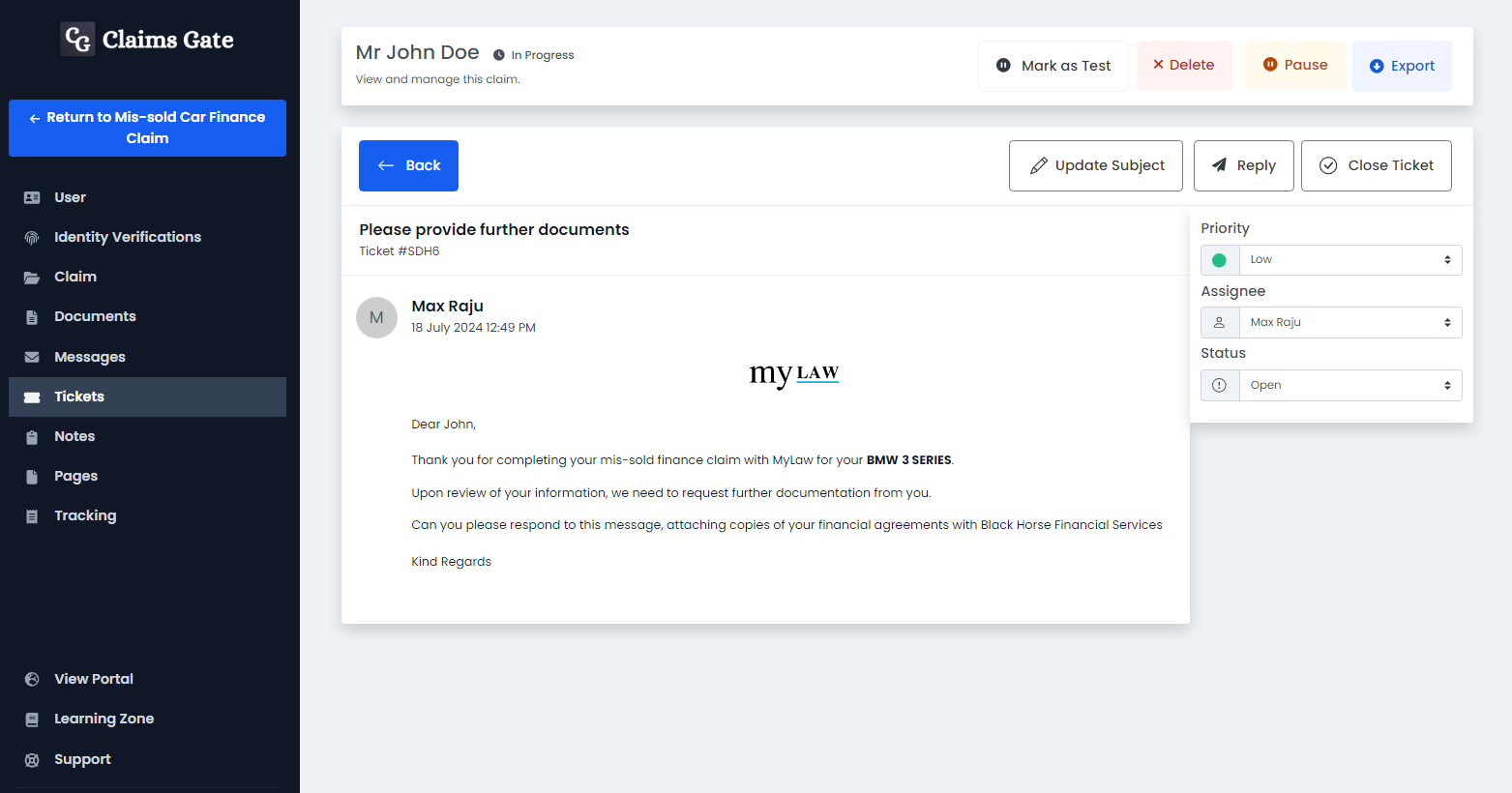
Replying to a ticket
To reply to a ticket, you must first open the ticket and assign it a subject.
From here the reply button will be enabled. Clicking this will open a new message modal, pre-filled with the ticket subject and claimant details.
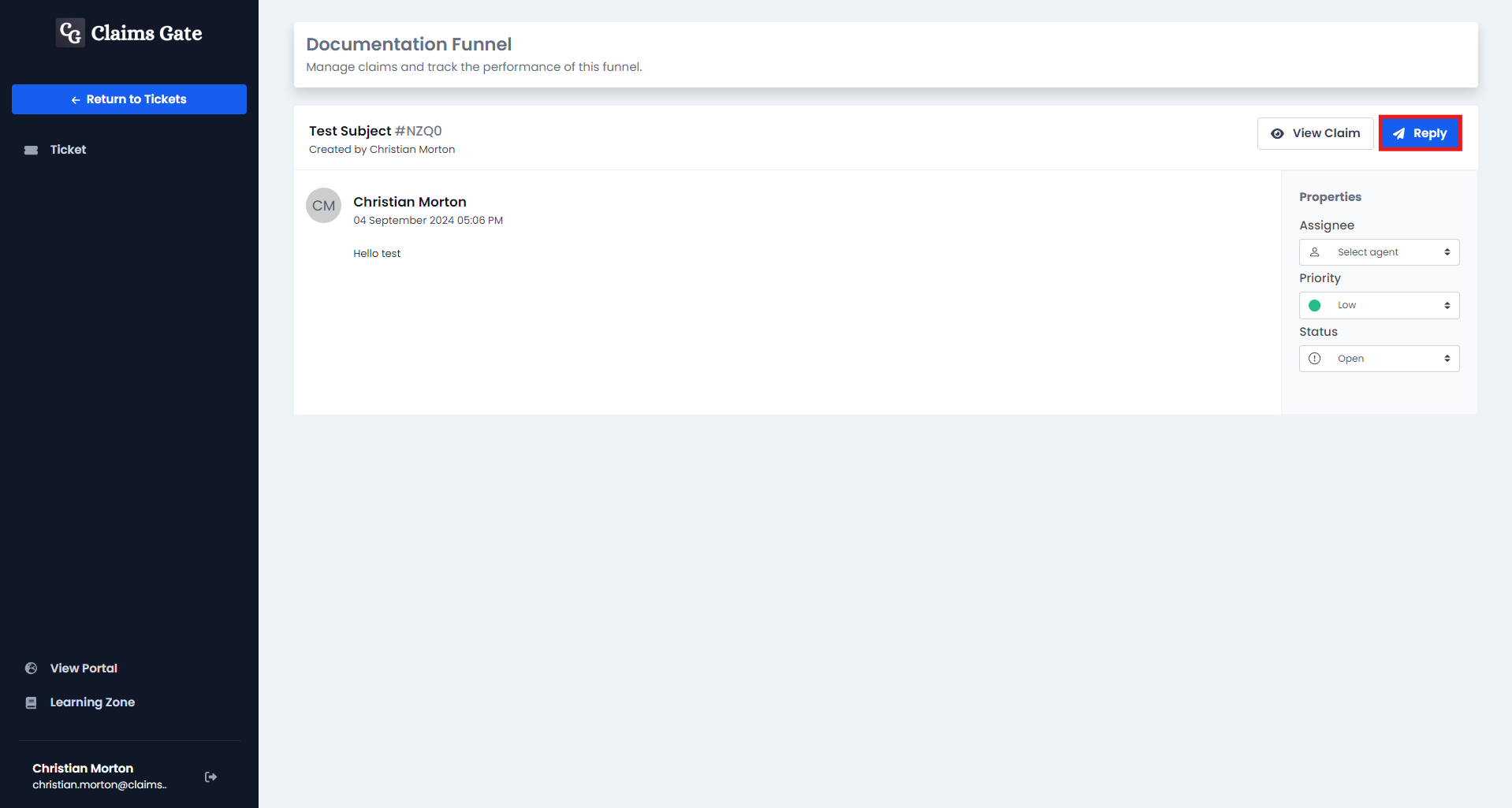
From here, you can fill out the message type, subject and message body, and optionally attach files.
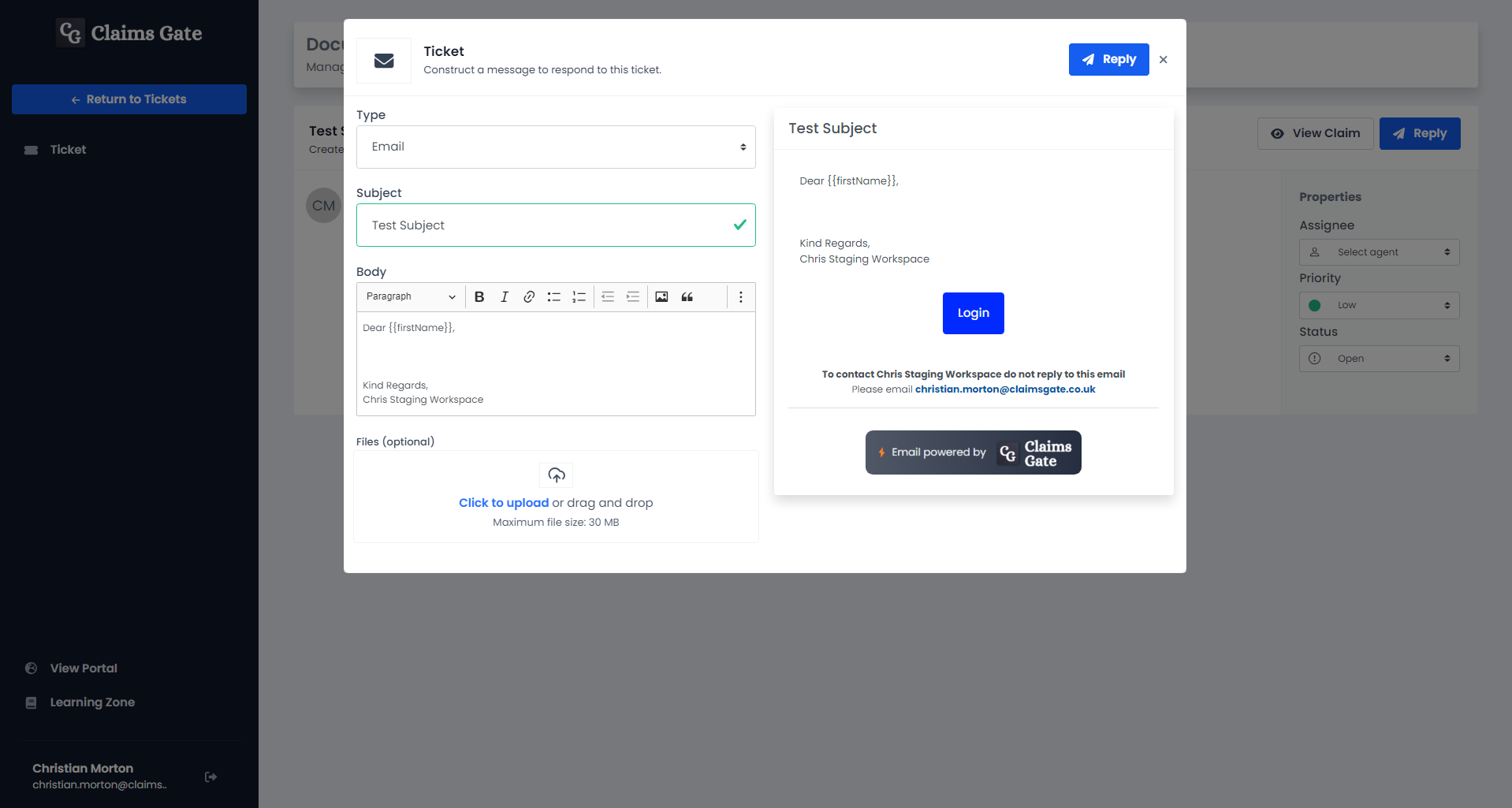
Click send, and the message will be added to the ticket. The claimant will receive a notification that they have a message to respond to, with a login link which will take them directly to the message you just sent.
Allowing responses to reminders
When creating a reminder sequence, it is possible to configure the message to allow responses. Enabling this feature for the reminder message, allows the claimant to respond to the message directly within the portal. Doing so will create an individual ticket on the claim, for your team to easily manage.

Enable claimant ticket creation
By default, only members of your workspace can create a ticket for a claim. Optionally, you can provide claimants with a mechanism to create tickets. In funnel settings, select the option "Allow Claimant ticket creation" and click save. Now, when a claimant uses the contact form from their track page, a ticket will be automatically generated, ready for your team to handle.