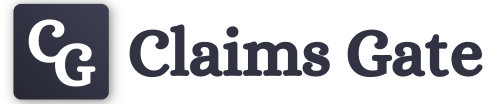Managing Claimant Identification
Claims Gate supports a variety of methods for your clients to prove their identity. When viewing a claim, there is a tab dedicated to identity information available for that client.
From a specific claim, select the Identity Verifications tab. Here you will be able to see each verification the claimant has made within the system. This could include checks against ID authenticity, address, electorall roll or more. From this tab, you can also create a verification for the claimant, as well as manually approving a verification attempt for them.
View Verification Information
The Identity Verifications tab provides access to all information relevant to any of the verifications a claimant has attempted or completed. When viewing a claim, select the Identity Verifications tab.
Each verification element will have a drop down arrow to expand the verification. Here you will see all details captured in the verification, and can view any attached documents.
Create a verification
If a claimant has provided you with Identity documents outside of the platform you can upload these documents within the Identity Verifications tab.
To do this select the relevant claim, and then the Identity Verifications tab. From here in the top right you can select 'Create Verification'. You can now follow the steps provided to upload a Drivers License or Passport. Once uploaded you will see the new verification in the table.
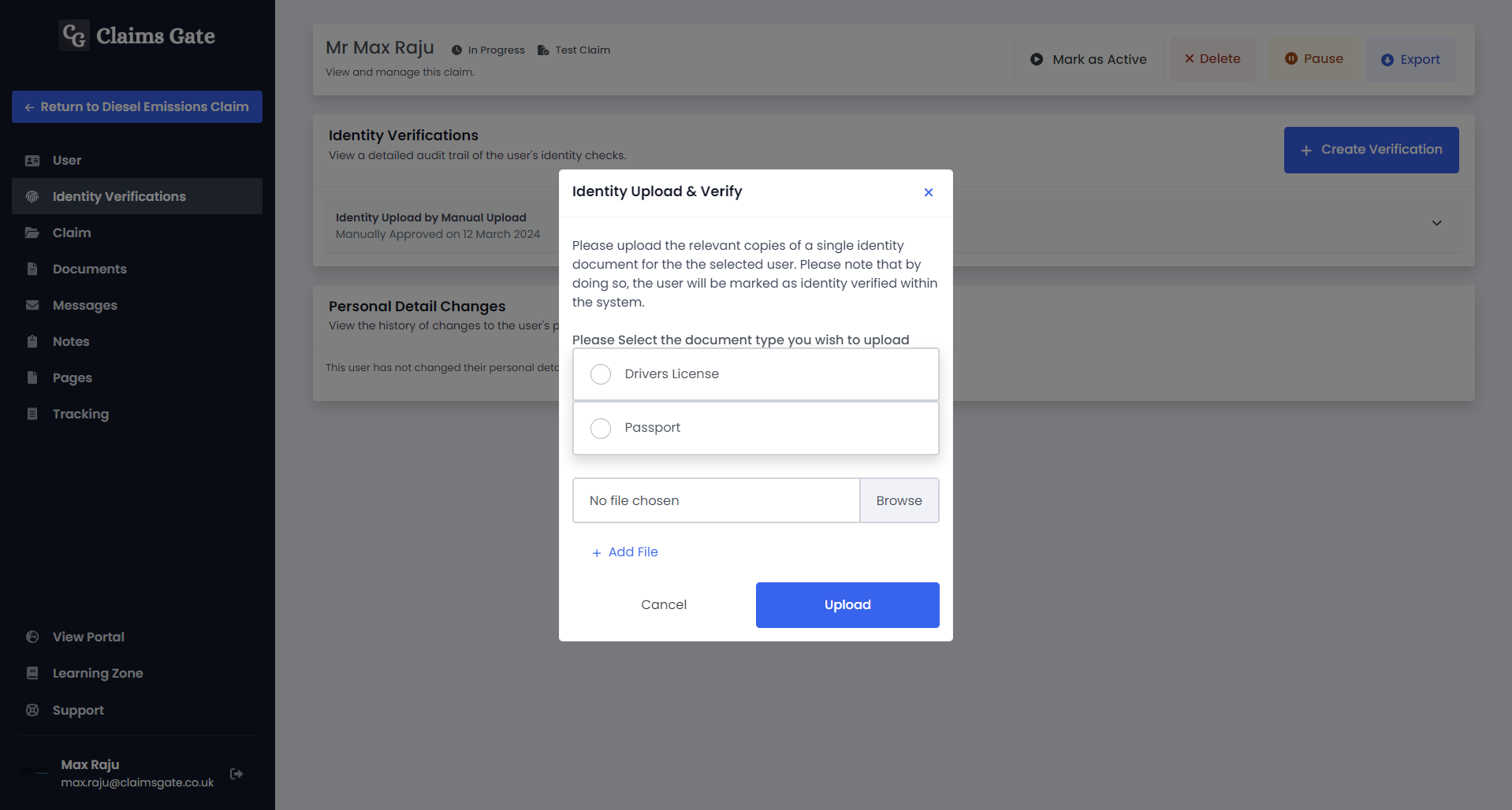
Manually approve a verification
There are two situations where a claimant could have their verification manually approved. This would be if they have failed an automated check, or, if they have opted to manually upload their ID. In either case, the process to approve is the same.
From the Identity Verifications tab of the claim find the verification you wish to approve. You can click the dropdown arrow to view details, and attached documents. If satisfied, click the tick on the verification, and follow the steps provided to approve this verification.
Upon completing this step, the claimant will be notified via email.
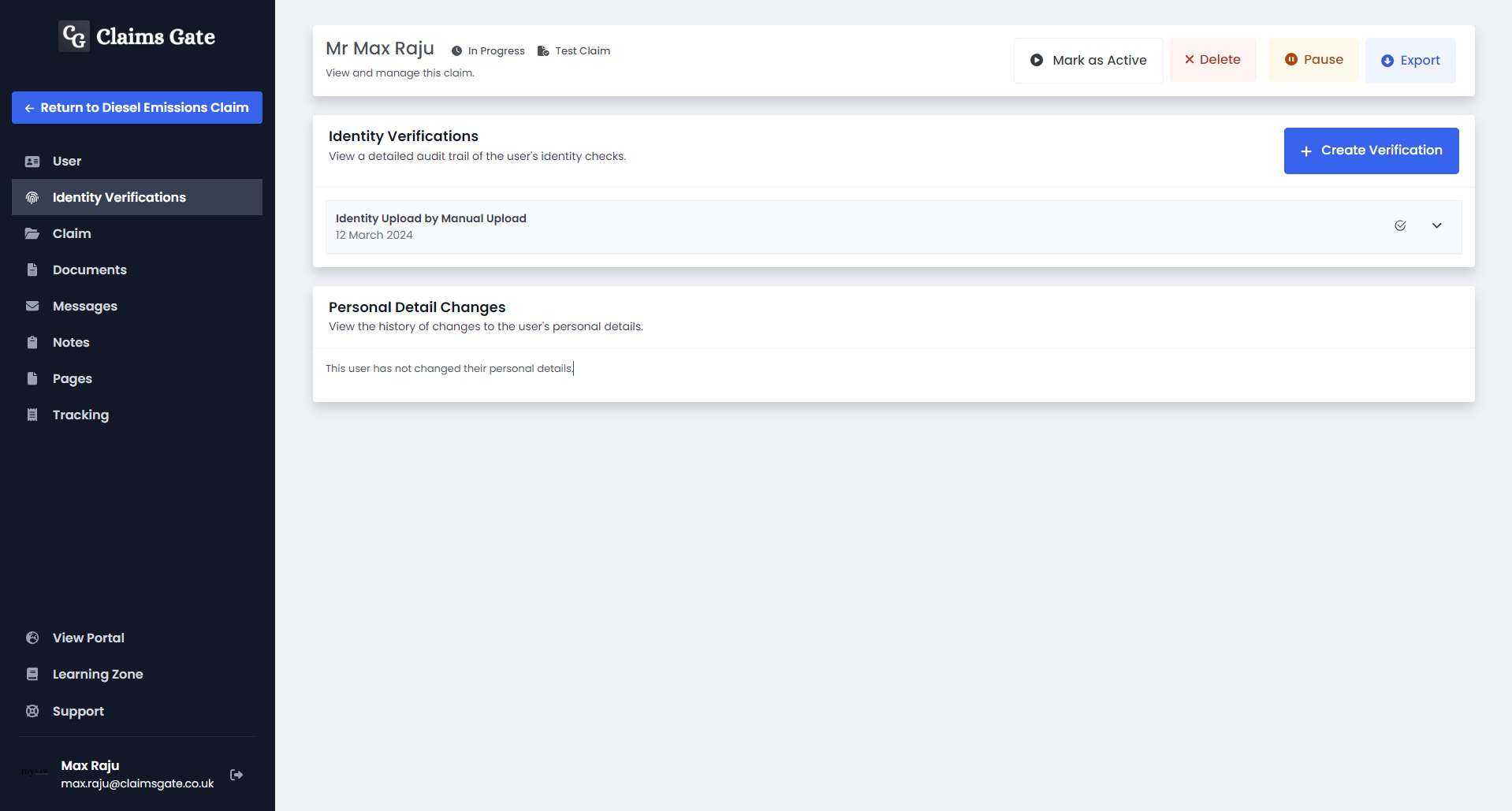
Finding Manual Verifications
To quickly find all manual verifications, you can use the Identity Verification Status dropdown when searching for claims. Select the option 'Manual ID not verified' for the claims that have not been ID approved and 'Manual ID verified' to see all claims that have already been manually ID approved